Introduction to Evernote
Evernote is known for its note-taking abilities on many different platforms. However, Evernote has extended its activity range from that and includes numerous features. In this Evernote web review, we discuss Evernote UX (user experience), What features Evernote offers free, premium, and business users, applications and available platforms, and a comparison of Evernote with similar applications. In the end, we provide you with an Evernote Rating.
Evernote UX review: User testing Evernote web
This part of the Evernote Web review describes the user experience to find out:
- Is the Evernote website user-friendly?
- How attractive is the graphic design on the Evernote home page?
- What impression does Evernote make on visitors who browse?
- How easy is it to find features on the Evernote website?
- Is Evernote using effective marketing strategies on the website?
Sign up and set up your account on Evernote review
When landing on the Evernote home page, you are asked to sign in or create a new account. Signing in is available using your Google or Apple account. In addition, you can use your email or Evernote Username to sign in to your account. For the sake of illustration, I created a new Evernote account to describe the navigation process in Evernote.
After creating your Evernote account, you are asked to start a free 7-day trial of the Evernote premium. Then Evernote asks your purpose (personal, school, or work). The next stage of setting up your Evernote settings is choosing the devices you use Evernote in. Fourth, you are asked to prioritize your tasks based on the purpose you chose. Finally, you are asked to choose between premium or basic versions.
Evernote Tutorial: Get Started tasks
After setting up your account, you are automatically directed to a new blank note template where Evernote UI instructs you on making notes. The Evernote Get Started tasks include six items. In this Evernote web review, we only mention these as bullets:
- Explore the editor
- Get things done with tasks
- Organize your notes
- Save from the web
- Download the desktop app
- Take your notes everywhere
If you want a deeper perspective on using Evernote, there are plenty of videos available on YouTube.
Evernote User Interface (UI) review
Evernote takes you to your Evernote Home by default. In this part of the Evernote Review, we discuss the features and options regarding availability and user-friendliness. We have also assessed Evernote features in the Evernote Review: Features.
The features available on your Evernote home page are divided into two separate areas.
The panel on the left and the workspace taking up most of the page. The panel includes your account settings, a search textbox, New, Home, shortcuts, notes, tasks, notebooks, tags, shared with me, trash, and upgrade.
Evernote workspace is customizable to your preference. However, the default features include your recent works at the top, a scratch pad, and a recently captured widget.
You can add or remove widgets, change their sizes and position them all inside the customize mode. Although this is a premium feature, Evernote is quite user-friendly, even in the free version default setting.
Evernote Review: User testing (How long does it take to make a note?)
Now let’s put Evernote to the test. The goal is to create a note consisting of a voice note, four images, five bullet points, and a 200-word description.
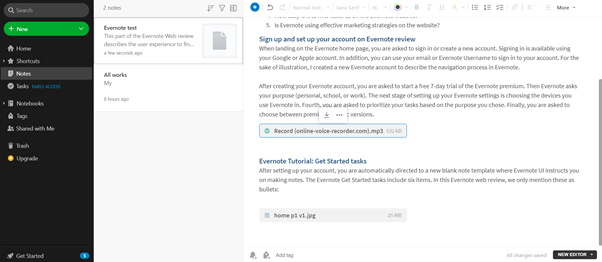
After 6 minutes, I was able to create such a note which was a piece of cake. Evernote has a variety of text editing options. It also keeps your formatting when you copy/paste text from other MS Word or Google Docs applications. Attaching files is also easy; you can drag and drop an image or audio into your notes. Nevertheless, if you want to upload more than 30MB, you have to use a premium account. Users can also install the Evernote add-on on their browser to clip images from the web.
Evernote Review: What are Evernote top features?
Note-taking has become an essential part of everyday life. Applications such as Evernote your notes, including voice memos and images. In this part of the Evernote Review, We highlight the most significant features that Evernote offers.
Evernote note-taking features
The first and foremost features we discuss in this Evernote review are those pertaining to note-taking, which Evernote is famous for. The features include various options, from selecting a template in the beginning to adding files to your note. Let’s delve into these features:
Templates
When you create a new note on Evernote web, you can select a template that suits your work. There are some default templates that you can instantly choose, such as to-do-list, meeting notes, project plans, reading lists, and add more. This button means that you can add a template shortcut to these default templates based on your preference.
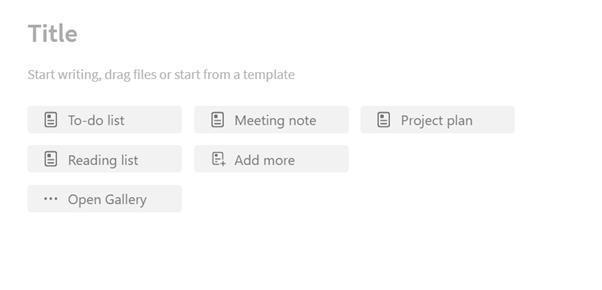
If you’re looking for more templates, you can click on the open gallery tab. There are dozens of different templates inside the gallery from which you can choose. Some are personal such as Get Fit and Lose Weight, while others are more business-oriented; for example, business plan, hire tracker, and weekly planner. There are also many useful templates for writers and bloggers.
There are user-friendly ways to find a template in Evernote. First, you can search the template on the top left of your screen. Second, two classifications narrow down the templates, namely collections and categories.
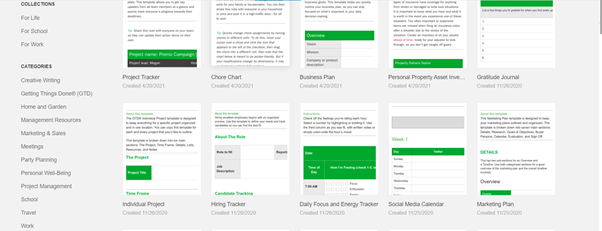
Collections is a classification based on the purpose of the note and has three subcategories: For Life, For School, and For Work.
Categories, on the other hand, narrow it down further. They are sorted in alphabetical order and include subcategories such as Creative Writing, Getting Things Done, Home and Garden, Management Resources, Marketing & Sales, Meeting, Party Planning, and the list goes on.
Selecting the template is an effective way to hit the ground running. To discover what Evernote is really made of, we need to assess its editing features.
Evernote’s Editor Review
Taking note using Evernote is versatile and easy as you can copy/paste material from other Word processors or write your note inside Evernote UI. In this part of the Evernote Review, we assess how convenient it is to write in Evernote and what features are included in the editor. Let’s start from the top left:
Insert
You can add Tasks, Tables, Dividers, Attachments, Photos, Checkboxes, Code Blocks, Sketches, and Google Drive. Users can directly insert files from their Google Drive.
Word Processing tools
The Undo and Redo commands are right next to the insert menu. Further on the right, there are style and font menus. You can choose 3 different styles and 6 fonts in Evernote. There are also text colors, Bold, Italic, and Underline buttons, and Highlighter. You can also add Bullets, lists, and Checklists from the toolbar. Users can also modify alignment settings in the More menu.
Evernote does not keep your whole formatting; However, it can distinguish between Headers or preserve the formatting for bold and italic texts.
Evernote Sharing options
Evernote allows sharing notes with others using both links and email. You can also determine whether they are allowed to edit or view the notes.
Evernote tags
One of the problems associated with taking lots of different notes is losing track of your notes. This phenomenon can happen with physical or digital notes. Evernote Tags allow you to keep track of your notes so that you can find them using those associated tags. In addition, tags can be helpful when you want to organize your notes.
Evernote tasks features
Users can schedule their tasks, meeting, ETC in Evernote using the Task feature. You can keep all your tasks in a separate note or add tasks to a different note. Other options related to tasks are due date, add reminder, and flag. The due date section comes with preset values as well as a user input value. The downside is that you are not able to define a repeating pattern in Evernote, which is something useful for people with fixed routines. Moreover, there’s only one type of flag available; therefore, your options are limited when prioritizing your tasks in Evernote. Another negative aspect of Evernote tasks is that you can’t write details or add subtasks.
In conclusion, the Evernote task has a lot of room for improvement; thus, using other apps such as Google Tasks might be more practical.
Evernote Notebooks
Grouping and rastering notes into different folders is a key feature that users would expect from a program code for the purpose of organizing. You can group relevant notes in a single notebook in the Evernote web application.
Attaching files in Evernote
Users can attach various files to their Evernote memos. These files include audio, video, links, Google Drive files, images, ETC, which can be added by the attach command in Evernote’s insert menu, or drag and drop.
Evernote Web Clipper
Evernote has developed an add-on that enables snipping web pages and adding them to your notes. The clipper can be used to copy bookmarks, full pages, or screenshots to Evernote.
Evernote Review: note sync feature
Evernote automatically syncs your data so that you can access your notes instantly on different devices. In addition, if you gon offline, Evernote will sync your data as soon as you have internet access.
Evernote Spaces
Evernote Spaces is home to all your team’s ideas and work. You and your team can collect, organize, and share everything you need to turn inspiration into action. Every member of an Evernote space can access everything in the space. Therefore, the information you need is accessible and always at your reach.
Evernote Review: Integrations Feature
Evernote does not provide you with a whole package you can entirely rely on, the way that corporations such as Adobe, Microsoft, and Google do. Therefore, the developers have enabled users to link their Evernote account to different programs and platforms. Here is a list of programs that can be linked to Evernote:
- Gmail
- Outlook Mail
- Google Drive
- Slack
- Microsoft Teams
The point I want to make in my Evernote Review is that you can easily sync notes and Emails using Evernote; however, because notes in Evernote cannot keep the original formatting, the application might not be a suitable hub for your original works. Especially if you want to share graphics, Evernote doesn’t cut the mustard.
Evernote PDF and Document Search
Evernote Search provides a PDF scanner that can even read hand-written scripts when searching for a critical feature within a text. Users can also set searching filters to speed up the process.
Evernote Review: overall impression of the features
Evernote is flexible, user-friendly, and compatible with different software, which is an excellent means to create collages from various sources. Note-taking in Evernote is easy, and there are lots of features at your fingertips to modify or share your notes. However, the task feature requires further development to make Evernote a reliable application for organizing your tasks.
Evernote Products and Applications:
This section of the Evernote Review addresses what platforms support the app. As a leading company, Evernote is available on different platforms and devices.
Evernote Web Application
Like many other programs, Evernote is available on web browsers. MS Edge, Google Chrome, Apple Safari, Firefox, etc., all support Evernote. All of which support the Evernote add-on.
Evernote desktop application
Evernote app is available for Mac, Android, and Windows. It contains all of the features we mentioned earlier in the Evernote Review, including the offline mode.
Evernote on Smartphones
The Evernote app is available for Windows mobile, iOS, and Android.
Evernote Free, Premium, and Business Versions: Is it worth paying for Evernote Premium?
As mentioned in the previous sections, Evernote is available for free, premium, and business users. In this part of the Evernote Review, we discuss each plan and eventually speak our minds on whether spending money on Evernote Premium Services is worthwhile.
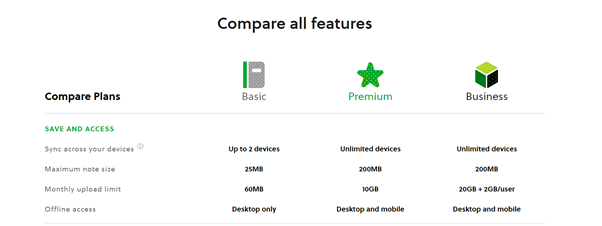
Evernote Basic Features
The basic or free version of Evernote is available on 2 devices. It includes the formatting and search features that we mentioned in Evernote Features. Basic users can take notes that are up to 25MB, and they can upload 60MB of data every month.
Evernote Premium Features and Fees
Evernote Premium costs 8$ a month. In return, the Premium users benefit from:
- unlimited sync on different devices
- Offline access, annotate PDFs
- Search texts inside Office docs and PDFs
- Create custom templates
- Customize Home
- 200MB note size
- 10GB upload limit
Evernote offers a 7-day trial for the Premium service.
Discounts: College students get 50% off a one-year subscription to Evernote Premium.
Evernote Business Features
Evernote Business costs 14$ per month. It includes every feature in Premium Version and the following features:
- Work together in shared spaces
- See your teams activity history
- Centralize account administration
- Log in fast with a single sign-on (SSO)
- Business data ownership
- 20GB upload limit+ 2GB per user
Which Evernote Plan is the best?
Given that free sharing services provided by Corporations such as Google are available for free, there is little use of Evernote Premium. However, Suppose you would like to pay for a premium note-taking app. In that case, Evernote offers a more user-friendly space compared to Microsoft OneNote.
Evernote Review: What are the alternative apps?
In this part of the Evernote Review, I’ve mentioned 5 apps that can replace Evernote.
- Notion:
Notion is a note-taking and collaborative application that also provides a spreadsheet.
Here are some of the app’s main features:
- Supporting over 30 media types
- Integrating more than 50 apps
- Easy task and project management
- Realtime collaboration
- Microsoft OneNote:
Microsoft has also provided its own note-taking app that enables collaborative work and saving hand-written memos. Here are some of the features: - Annotate your notes using a pen or touchscreen
- Add files to your notes
- Sort your notes and content
- Share your notes with others
- Google Keep:
Google Keep is a note-taking service included as part of the free Google Docs web application Editors suite. The service also includes other Google applications such as Google Docs, Google Sheets, Google Slides, etc. The top features include:
- Notes, reminders, and tasks
- Compatibility with other Google services
- Easy search and automatically generated topics
- Available on all your devices for free
Paper is a note-taking program by Dropbox. The application includes:
- Annotate different parts of an image
- It can help turn your notes into presentations
- Paper follows up to complete the tasks
- Apple Notes:
Tech giant Apple has also provided a free note-taking application. Apple Notes features include: - Document scanner
- Sketching, attaching, and linking
- Sharing on other devices
- Organizing with folders
- Password protection
How does Evernote stand in the competition?
Provided that Google and Microsoft provide many of Evernote Premium features for free, I wouldn’t recommend buying the Premium subscription; however, having a separate note reduces the chances of losing everything in the event of getting hacked. And also, I like the user interface in Evernote. Therefore, I would recommend using Evernote basic (free) version.
Evernote pros and cons- the gist of this Evernote Review
The overall assessment suggests that Evernote is a good note-taking app. However, it has serious competition against technology giants that provide OSes and Cellphones. The premium version is also lacking compelling features for users to spend their cash.
Evernote Advantages:
1- compatible with virtually every device and OS on the planet
2- pleasant user experience
3- works with a variety of files
4- search and snipping add-on
Evernote Disadvantages:
- Low data storage on the free version
- Can’t define repeat for tasks
- The premium subscription is not worth it
- Has limited formatting and fonts
