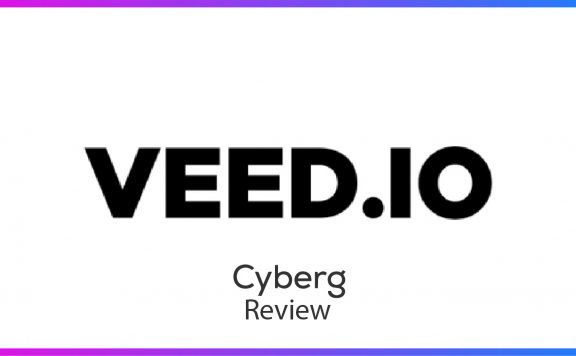As social media gains influence, many video editing has shifted from old-school editors with hundreds of features to light, easy-to-use applications, even for beginners. The WeVideo Review is about such an application. The goal of this Cyberg article is not to advertise or demote the application but rather introduce it thoroughly so that users can see if it satisfies their necessary tools.
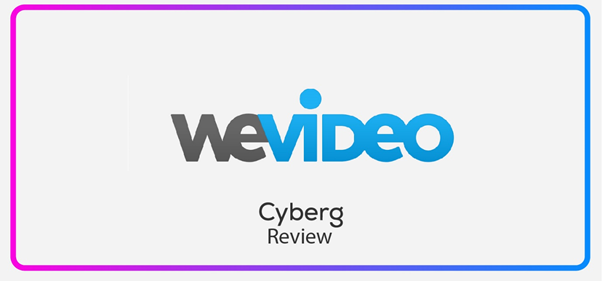
About the WeVideo Review
The WeVideo Review has first introduced what WeVideo is and what tools does it offer its users. That’s why we have discussed the features in the first part. Secondly, we have covered the learning curve and tutorial sources so that users can exchange their knowledge of the app. Third, we have listed the free and premium subscription plans and how much they cost. Next, we have performed a sample task in the benchmarking and user testing section of the WeVideo Review.
Further, we have compared WeVideo to three similar apps competing to win more audience in this niche. Finally, we have listed the pros and cons of using this video editing tool. In addition, you can find ratings in four different criteria to compare WeVideo to other video editing web applications.
What are the top features of WeVideo
This part of the WeVideo Review will highlight the most demanded or most interesting items on the long list of WeVideo tools. Web applications such as this one would take some time to be discovered thoroughly, and not all users are going to use some features frequently. Thus, we have only covered some of the features in this section.
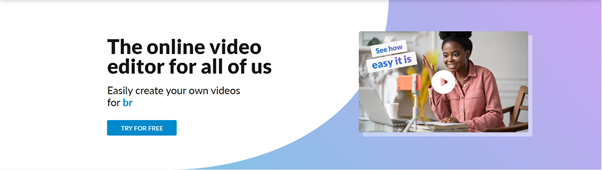
Business videos, WeVideo Review
These preset tools help users create business content such as ads and informative content on social media and company websites. The business tools create the following features:
Branding
You can add your logo and create branded templates to save time while creating your videos. Users can choose one of the existing templates or create a unique template from scratch.
Collaboration
You can share your work with teammates and coworkers using the WeVideo library to allow access at any instant to anyone.
Devices
WeVideo is an online web application. Therefore, if you create a video on one device, you can still modify and save the content on other devices that support WeVideo. We have mentioned the compatible devices further in the WeVideo Review.
Quality
You can create videos with different qualities according to your preference using WeVideo. The highest quality of videos on WeVideo is 4K.
Editing tools
WeVideo contains basic tools such as resizing, video crop, sound mix, etc. In addition, you can create a green screen, use animated text, and add screen recording to your video content.
Educational videos, WeVideo Review
These features are specially tailored for teachers and tutors that want to design lessons or instructive videos. The following features are the most prominent features of WeVideo education tools:
Cloud Sharing
Teachers can create study sessions and projects and upload them on the WeVideo cloud. Their students can reach and learn new lessons using any device at their disposal.
Descriptions
You can attach descriptions, including guides and assignments, using WeVideo Back to School features.
GIFs
You can browse, create, and modify GIFs and add them to your content to make them more interesting for kids and adults.
Green Screen
In addition, WeVideo allows educators to omit the undesired background elements in their house or office and replace them with related or simple backgrounds.
Ideas Hub
This page is a starting point for creating educational and other types of videos. The themes here are classified into dozens of topics with ready templates. However, if you are not happy with those templates, you can always modify them to your preference.
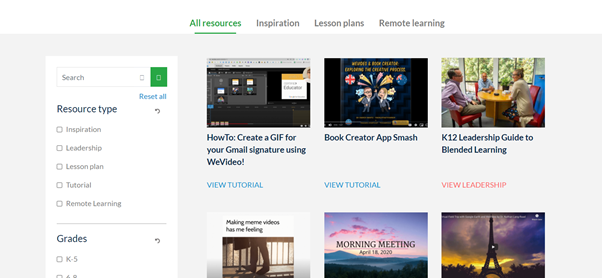
The resources are sorted into inspiration, lesson plans, and remote learning, as depicted in the photo above.
Creator community
Last but not least, the creator community is a place where teachers and content creators meet, share, and produce the best-combined result for students.
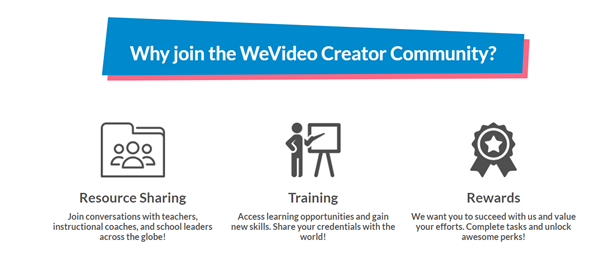
You can share resources, attend training sessions, and claim rewards for participating in multilateral activities.
Other features, WeVideo Review
In addition to the options mentioned before, there are a few features worth mentioning before we move on to the next part of the WeVideo Review:
Adding files
Adding videos to your account can be done simply by dragging and dropping files into your browsers. However, you can also add videos and photos using the file browser. Alternatively, smartphone users can add files from their memory or gallery and upload them to WeVideo.
Additionally, you can start recording your screen or voice to add them into the mix.
Texts
Callouts, titles, and captions are features that can help your video gain more attention, especially if you are reaching an international audience. Although there is no automatically generated subtitle or translation, you can add texts by inserting an srt file or manually adding them into your video.
In addition, there are different themes that you can use for your scripts. Some of the basic features are free, but the more advanced text templates with vibrant tones and cool fonts are accessible to premium users.
Audio
Adding audio to your Videos ranges from adding voiceover to explain something in the video to adding background music. Besides adding your saved music files and other sound effects, you can use the files available on WeVideo. While most of the background tracks and sound effects are reserved for premium members, there are some tracks and effects that you can use for free in your content.
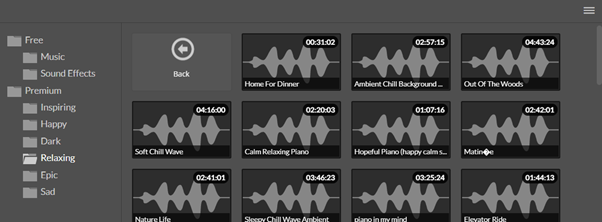
Transitions
While video cuts are annoying if they are noticeable, adding transitions can make them more effective in terms of time efficiency and cherry-picking the most important parts of a long video. You can use these transition themes on WeVideo to make your content more compelling.
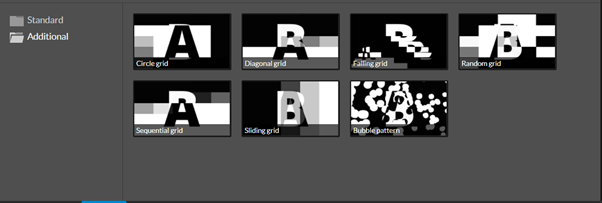
WeVideo Review features assessment
The WeVideo features are specialized according to your niche. Users can enjoy sharing their work with others thanks to the cloud feature and access their content on multiple devices. The themes and templates are cool and easy to use, and you have endless possibilities for making exclusive content by mixing some of your saved works with these features. In a nutshell, WeVideo offers exciting features for social media content creators that want to avoid spending hours and hours on complex video editing.
Available devices
One of the most significant factors of today’s web applications is accessibility on multiple devices. Due to the ever-accelerating social media competition, influencers want to stream their videos as quickly as possible to strike while the iron is hot. Therefore, the more devices an app supports, the more likely it will succeed. Here are the devices on which you can use WeVideo:
- iOS:
You can use this application on your iPhone or iPad. All you have to do is download the app from App Store. - Android:
Google Play Store offers the WeVideo app for free. Thus, you can also enjoy editing your videos on Android devices. - Others:
Users can also download and install WeVideo programs on Windows and Chromebooks.
Help, Guides, and Tutorials- WeVideo Review
As learning how to use a web application is almost as important as the features it offers, we have dedicated an entire section of the WeVideo Review to help and tutorials of WeVideo.
First, we will mention the in-house tutorials; next, we refer to external learning resources for users that want to learn to edit using this app.
WeVideo Help
The help icon at the top of your dashboard is perhaps the most frequently used guide in WeVideo. This tool contains a search box and topic-based links that open the reference page.
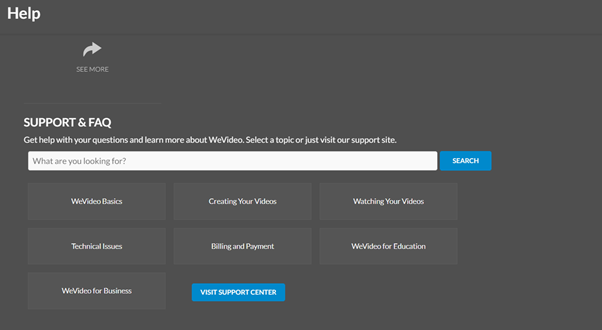
WeVideo Academy
The academy works as a help center with blogs, FAQs, instructive videos, and other materials. In addition, there are some informative videos on the website that introduce the video editor and its top features.
External Resources
There are some introductory and training videos on educational websites such as Coursera and Skillshare. These courses use WeVideo to edit content for social media and other purposes. This shows that WeVideo is wildly accepted among influencers and content creators.
In addition, there is an official YouTube channel that includes many tutorials and tips from the company. Moreover, some YouTubers have created independent reviews and instructions.
Tutorials evaluation results
Overall, the abundance of tutorials, both inside and outside the website, verifies that WeVideo is one of the most popular video editors, and you should have no trouble using or learning the web application.
Free WeVideo account vs. paid plans
In this part of the WeVideo Review, we discuss the features and duration of the app’s free and trial premium versions. Then, we look into the four plans that WeVideo has to offer. In addition, you can contact WeVideo if you want to make a special deal.
Free WeVideo features
In this part of the WeVideo Review, we evaluate the features of the free version of the web application. WeVideo is available for free for an unlimited period of time. The free application offers much fewer features, especially regarding themes and templates. However, you can still enjoy decent features using WeVideo.
You can save your work to any device of choice. In addition, you have access to voiceover and screen recording. Plus, you can create videos in different formats and create GIFs. On the flip side, your storage is limited to 1GB, the only available video quality is 480p, and you can publish up to only 5 minutes per month. Lastly, there will be watermarks of the application added to your videos if you want to use the app for free.
In conclusion, the free version is good enough for personal usage and limited commercial content creating. However, suppose you want to produce more videos and use the application to its full potential. In that case, I recommend checking the paid memberships.
Paid subscription plans, WeVideo Review
In this section of the WeVideo article, the features of four different plans are listed and compared to show you which suits you best. Considering that you have read the previous heading of this review, I want to point out that all features included in the free version are available in the following plans.
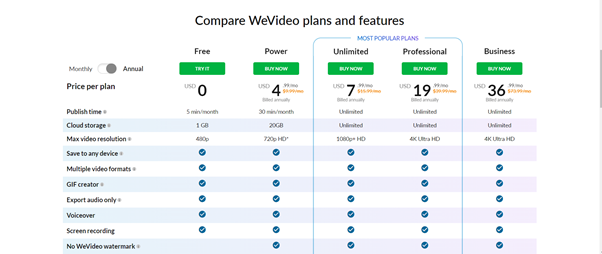
WeVideo Power account
This plan is the entry-level subscription at WeVideo. Power members can store up to 20GB of content on their cloud. The length of videos is limited to 30mins per month which cuts the mustard for amateur page owners and part-time content creators. The video quality is also boosted to a maximum of 720p. In addition, the watermarks are removed from your content so that you can add your logos and branding items.
Other available features include Greenscreen, slow motion, audio boost up to 5 times the original volume, cropping, and motion titles and templates.
The cost of this pack is $10 per month; however, if you subscribe annually, the fee reduces to $5 a month.
Unlimited package, WeVideo Review
This pack is one of the most popular packs, according to WeVideo. The Unlimited membership contains all the features mentioned in the Power Plan and more.
The subscribers of this plan can enjoy unlimited storage and video production, which makes this plan an ideal offer for freelancers and professional content creators. The video quality is also boosted to 1080p+HD so that you can create professional content. In addition, this deal allows you to record your screen and webcam simultaneously. This feature is perfect for teachers and streamers who want to create interactive videos.
The unlimited plan costs $16 if you want to pay monthly; however, the cost would decline to $8 per month if you choose to pay annually.
The WeVideo Professional Plan
Again, this plan is also one of the favorite deals, according to WeVideo. The Professional Plan includes all the features that we covered previously, plus additional quirks and features.
The users would enjoy the highest video quality available on WeVideo, and perhaps on most displays on the market at 4K Ultra HD. Such high-quality outputs promote WeVideo from an instant editing tool to a professional and commercial application for business purposes.
Furthermore, using this plan, you can upload your videos directly to Facebook and Twitter. In addition, by uploading your brand logo, fonts, and colors, you can manage your brand swiftly. Last but not least, this plan allows users to use millions of royalty-free videos, images, sounds, and other contents from the library, without any limits!
Business edition, WeVideo Review
The business plan is the ultimate package that you can get from WeVideo. Of course, as we mentioned before in the WeVideo Review, you can contact the Company to make a special deal according to your requirements. However, most users would find the previous plans more cost-efficient and practical, and the WeVideo Business Plan caters to companies that specialize in social media content creation. Needless to say, this plan contains all the features mentioned in the Professional Membership.
Using the Business subscription, you can create your own templates and share them with your team. Plus, you can add and manage users and the amount of access granted to each member. Of course, adding each member raises the costs an additional $40. Finally, you can share and collaborate your editing tasks with colleagues to create a teamwork ecosystem.
The monthly cost of acquiring this service is $74 without adding extra accounts. However, if you decide to go with an annual payment, the price tag would be cut to $37 per month.
My favorite subscription plan, WeVideo Review
As a content creator and a teacher, I have to create about an hour of lessons and mini-lessons every week. Also, it is important for me that my content is shared with high quality. Therefore, the professional version works best for me. In addition, paying at once makes this plan more feasible. However, your preferred plan might differ.
User testing, WeVideo Review
Since influencers and content creators value nothing above their time, the WeVideo Review has included a benchmarking chapter that scrutinizes the web application in detail to see how user-friendly the WeVideo UX and interface are. Therefore, I have edited a short video using the Professional version in the following section of the WeVideo Review.
Signing up to WeVideo
Creating an account is free and fast in WeVideo; you can also use Apple, Google, Facebook, Office365, Yahoo, and your email account.
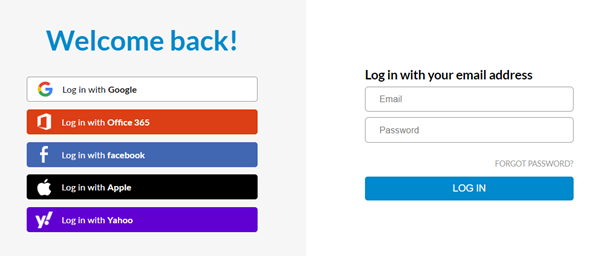
Then, you will be asked some questions about your career and your preferred features. However, answering these questions does not affect your interface or features; survey questions help the WeVideo team improve their software.
Then you are directed to your dashboard, where you can start uploading and optimizing video content.
Customizing a Video using WeVideo
In this part of the WeVideo Review, I will add callouts and subs to a trimmed section of my video. Then I will download it using my iPhone.
So first, I have to upload the video clip. This process is just a simple drag and drop into the library and the video section. Now I will add a text box to the video. This is also an easy task since you have to go to the text tab, pick a style and add it to your video.
Then you can modify where the text will appear, how long it will last, whether it is moving during the video or fixed in a certain position, and such options. In addition, you can change the text size, fonts, colors, and other features.
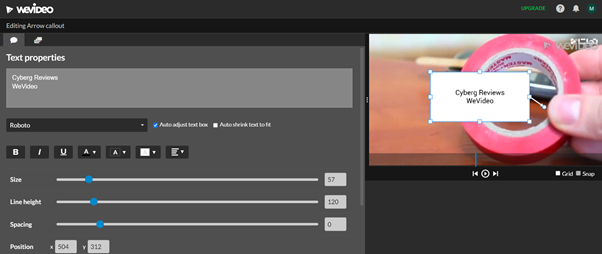
As you can see in the picture above, you can edit the text easily using WeVideo.
After I added the text, my video was automatically saved. Then I logged in using my iPhone application. The video I just edited had been shared with my phone application. This means that now I can save the clip into my videos and share it on Facebook or Instagram.
User testing Analysis
If this is the first time, you are using a video editor, finding the tools you want to use might be difficult without the tutorials and guides. However, suppose you have used more sophisticated editing tools such as Adobe Premiere. In that case, editing should be a piece of cake in WeVideo.
The UI is fairly easy to navigate, and the help icon at the top of the dashboard might prove useful for inexperienced users. I would strongly suggest watching available tutorials to make the most out of WeVideo.
What are the top alternative apps? WeVideo comparison
Here at Cyberg, we want to provide comprehensive information on different web applications so you can choose the best app for your needs. Therefore we will compare and contrast similar apps to WeVideo in the WeVideo Review.
While many apps add special effects and edit video content, in this section, we focus on web applications that don’t require special knowledge of editing for common social media users. Here are three web applications that can be considered as WeVideo alternatives:
Clideo vs. WeVideo
Clideo is a free video editing web application that supports basic features. The features are more primitive in Clideo than WeVideo; thus, the unlimited premium version is much cheaper than WeVideo. However, WeVideo offers better support, more advanced features, and higher quality. You can acquire Clideo for only $9 per month. Read the Clideo Review to find more about the application.
Adobe Spark vs. WeVideo Review
While Adobe Premiere Pro is the ultimate video editing tool that Adobe has released, Spark is a lite web application that is much easier to use, especially for creating social media content. Even so, Spark users can enjoy the expansive Adobe Creative Cloud library, which offers thousands of different color templates and graphical items. However, Spark is not a free application, and after 30 days of trial membership, you have to pay from $10 to $40 per month according to the plan you choose. Read the Spark Review for more information.
Veed vs. WeVideo
Veed is another popular video editing tool that allows easy content creation and movie editing. The features are somewhat similar in WeVideo and Veed. However, the pinnacle option of using Veed is the automatically generated subtitle feature. On the other hand, the entry price for Veed is $12 per month, and your bill might reach $24 per month if you want to use more advanced features and themes. You can find more information on the web application and its capabilities on the Veed Review.
Comparison results
While each app offers different options at various price tags, WeVideo proves to be a potent app. Millions of content creators and teachers are using its cloud-sharing features, and the price is justifiable. Therefore, if you want to improve your video content, I strongly recommend trying the free version of two apps that you find most interesting before making a long-term commitment. Then, I would suggest opting for annual plans, since they are more economical in the long run.
The conclusion of WeVideo Review
Now that we have evaluated the features of the movie editing tools and how it stands against other potent rivals, it is time to sum up, the overview. First, let’s recap some of the pros and cons of using WeVideo before giving it a final verdict.
The positive points of WeVideo
User-friendliness and ample tutorials
The proper distinction between paid plans
It contains essential editing tools
Different themes are available
The negative points of WeVideo
The free version supports only 5 minutes of video per month
No smart subtitles or translation is available
The summary of the WeVideo Review
WeVideo is one of the most prominent online video editors, which is available on different devices. It is relatively easy to use, even for beginners; additionally, it contains the most frequently used social media content creation tools. The price range can vary from $5 per month to over $60, depending on the plan you choose and your payment plan of choice.
Let us know what you think of WeVideo in the comments, especially if you have used it before.