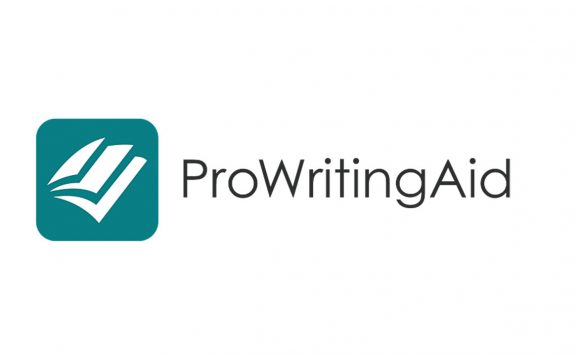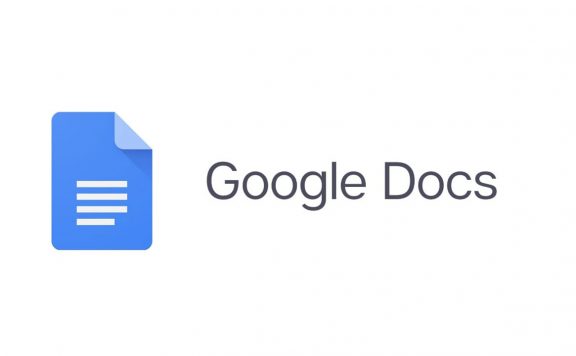Introduction
The word processor programs are essential applications on any computer; this Review scrutinizes MS word, one of the most renowned applications in this niche. MS office has been one of the most prominent office suites in providing the basics of any clerical work. Microsoft Word is usually on top of PC users’ list of frequently used programs. However, with the proliferation of cloud applications and web applications, we need to reevaluate MS Word based on the web application rather than offline programs. First, we enter the web application and assess the UX (User Experience), then we have discussed the features that MS word offers. Furthermore, a list of competitors along with comparison is provided. Finally, we have given the MS Word web application a final score.
The user experience
To use the Microsoft Word web application, you first have to sign in to Microsoft. After signing in or signing up, you will be directed to the MS word home screen menu.
At the top of the page, you can see an image with a greeting statement and two icons that you can click to buy or download MS office. On the left side of the UI, there is a tool with Microsoft Office program icons that allow you to open and use Microsoft programs such as Excel, PowerPoint, ETC. Some icons include Microsoft programs that are not included in the office suite. Such as To Do and Family health and safety.
To give a full MS Word review, I decided to write this document inside the MS Word web application. So, I clicked on the ‘new’ icon in the middle of the page and selected ‘MS word document.’ When you choose this type of document, the UI transfers to what looks like an MS office desktop application with many standard features; assuming that you are already accustomed to MS office desktop application, I highlight the unique MS Word web application features.
Microsoft Word bar
At the top of the page, there is a blue bar that shows the application launcher, the name of the document and where it is saved, which is OneDrive by default, a search box, premium account icon and your username initial, respectively.
The search box is accessible by click or pressing Alt + Q keys and offers more features than the ordinary search done using CTRL + F keys. This advanced search allows access to your document, MS word help, and Microsoft Bing search engine.
The Microsoft Word Menu bar
The menu bar is right below the blue bar at the top of the Microsoft Word UI. It includes File, Insert, Layout, References, Review, View, Help, Editing, Share, and Comments. Since most of these menus are shared with the desktop version, I only mention what the unique features in the web application offer the user.
Mode menu
Microsoft Word Mode menu has three options for three different purposes. The first option is called ‘Editing,’ where you can create and modify a document with no limits. The second option is ‘Reviewing,’ where a colleague of yours can review and suggest a revision of the original work with different formatting. And the final mode is the ‘Viewing’ mode, where no changes can be made, and you can skim through the document. After you have viewed the document, you can print or save it. Then, by clicking on the edit button, you can return to the editing mode.
Share button
Microsoft Word web application can share your work with partners and other entities. There are different sharing options to tailor the amount of access you provide others ideally.
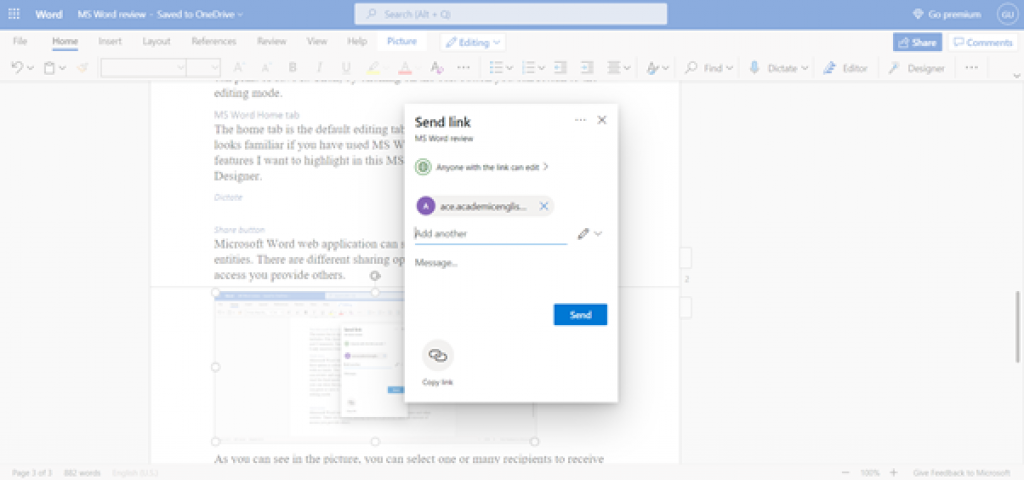
As you can see in the picture, you can select one or many recipients to receive the link to your document. You can Email the link directly, or use their MS username or copy the link and send it in another way. Now, the MS Word review explains the different sharing options provided in the web application.
MS Word Sharing options
After clicking on the share button, a small window pops up, and it asks you who you want to share the document with and how much access you are granting the recipient. You can switch between ‘Anyone with the link can edit’ and ‘Anyone with the link can view’ to define whether you want to allow them to edit the document or not. When you click on the corresponding link, you can limit access to your document by setting an expiration date besides editing or viewing. In addition, you can set a password for the document. However, these options are premium features.
Comments
The comments button pops up a panel to the right of the document where you can add comments and notes for yourself or others.
MS Word Home tab
The home tab is the default editing tab in MS Word. Everything in this tab looks familiar if you have used MS Word before. However, there are three features I want to highlight in this MS Word review: Dictate, Editor, and Designer.
Dictate
The dictate feature is the voice typing service provided by Microsoft Word. You can use the feature in more than ten languages. This feature also includes transcribe, which is a text reader option only available to premium users.
Editor
Microsoft Word Editor is a proofreading application that has been built into MS Word. However, to get MS Word to correct your mistakes, you will need a premium subscription. As an alternative, you can also try the premium service for seven days. The Editor includes significant mistakes such as grammar and spelling, plus refinements or minor mistakes including clarity, conciseness, formality, inclusiveness, perspectives, punctuation conventions, sensitive geopolitical references, and vocabulary. This package also includes a Similarity section that checks for the similarity of your text to online sources. The Editor is available both on the web application and the desktop version.
Designer
MS Word designer features styles and formats that invigorate your document with just one click. There are ten templates in the panel. Moreover, a design editor section at the top of the panel would make design suggestions if your document is poorly styled. For instance, if you haven’t used any headings, or there are misaligned paragraphs.
MS word top features review
We are going to discuss the top features of the word processor in the Microsoft Word online review. First, we have to acknowledge the deep experience Microsoft has gained over the years regarding Office Suite. The user-friendly versatile UI corroborates the claim. However, the convenience of using MS word does not hinder its various functions. Being compatible with other Microsoft applications, especially MS Office, enables you to transfer your documents between different programs without messing up the formatting. In addition, you can insert a variety of objects into your work. For example, you can insert tables, pictures, hyperlinks, emojis, add-ins, and even embedding videos by simply pasting the online link. If you already know the features MS Word offers, you may skip to comparison or continue this section of the MS Word Review to read more details on the features.
MS Word File tab
The file menu is where you manage what you want to do with your document. You can Open files or templates, save, print and share your documents, and also change the settings and document properties in this menu
MS Word Home tab
The home tab is the default tab in MS Word, where you can modify your formatting, alignments and fonts. You can view the simplified menu or the standard menu. The simplified menu is more modern and minimalistic, given that skilled users access many of the home tab features using keyboard shortcuts.
Apart from the formatting mentioned before, MS has put bullets and lists here in the home tab, probably because they are frequently used. The other noteworthy features in the home tab include Dictate, Editor and Designer.
Dictate
The dictate feature is the voice typing service provided by Microsoft Word. You can use the feature in more than ten languages. This feature also includes transcribe, which is a text reader option only available to premium users.
Editor
Microsoft Word Editor is a proofreading application that has been built into MS Word. However, to get MS Word to correct your mistakes, you will need a premium subscription. As an alternative, you can also try the premium service for seven days. The editor includes significant mistakes such as grammar and spelling, plus refinements or minor mistakes including clarity, conciseness, formality, inclusiveness, perspectives, punctuation conventions, sensitive geopolitical references, and vocabulary. This package also includes a Similarity section that checks for the similarity of your text to online sources. The Editor is available both on the web application and the desktop version.
Designer
MS Word designer features styles and formats that invigorate your document with just one click. There are ten templates in the panel. Moreover, a design editor section at the top of the panel would make design suggestions if your document is poorly styled. For instance, if you haven’t used any headings, or there are misaligned paragraphs.
MS Word Insert tab
The insert tab is where you can add many different features to your document. These features include page break, table, picture, link, new comment, header and footer, page numbers, symbol, emoji, and add-ins.
How to insert pictures in MS Word?
To elaborate on the various inputs, you can insert into MS Word, let’s look at the insert picture command. You can insert an image into your MS Word document from your device, your OneDrive cloud storage, MS stock images, or browse Bing to find images that are free to copy and not subjected copyright.
What are the best MS Word Add-ins?
MS Word Add-ins are programmed by other companies that are compatible with MS Word. They can be added to proofread your text, insert an equation, etc. In this section, I have listed five of the most common add-ins available to MS Word users.
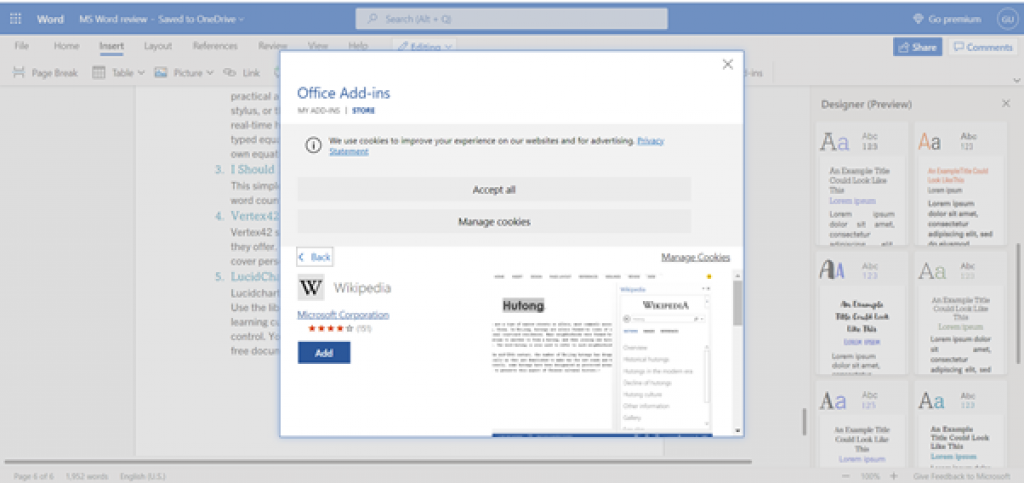
1-Outwrite- Writing Assistant:
Writing assistant is an artificial-intelligence-powered text checker that detects errors in your grammar. It claims to adapt to your context and offer suggestions. Note: you can also use Grammarly in the MS Word desktop version. Click the link for more information on Grammarly, one of the best editors in the market
2-MyScript Math Sample:
Microsoft office has a built-in equation editor; however, the editor is not as practical as it should be. Use the side panel to write an equation with a finger, stylus, or mouse. The add-in supports more than 200 symbols. Thanks to real-time handwriting recognition, your input is instantly converted to an explicitly typed equation. It just feels more intuitive, and you can combine it with Word’s own equation features.
3- I Should Be Writing:
This simple add-in does this well by allowing you to set a countdown timer or a word count goal. Click here to learn more about I Should Be Writing.
4- Vertex42 Template gallery:
Vertex42 specializes in templates for Word and Excel, and it shows in the variety they offer. The collection of 431 documents is organized in neat categories that cover personal, educational, and professional templates.
5- LucidChart Diagram for Word:
Lucidchart is industry-leading software that offers this add-in for Word users. Use the library of shapes and lines to create your own diagrams quickly. The learning curve is shallow. The app also supports collaboration and version control. You can download the add-in for free and create a limited number of free documents. Additional upgrades need to be purchased.
MS Office Word Layout tab (Microsoft word online review)
In the MS Word layout tab, you can adjust margins, page orientation, page size, indentation and spacing. In addition, the paragraph settings are also available in this tab.
MS Word Review: The References tab
You can add and customize a table of contents, footnotes, and endnotes in this tab. You can also search certain words and replace them if you need to.
MS Word Review tab
The MS review tab includes the tools required for analysis and revision of the document. The user can access the editor, word count, check accessibility, translate, comment tools, track changes options and resume assistant.
Word Count
MS Office word count provides you with general information such as the number of the words, number of characters without and with spaces, and the number of paragraphs.
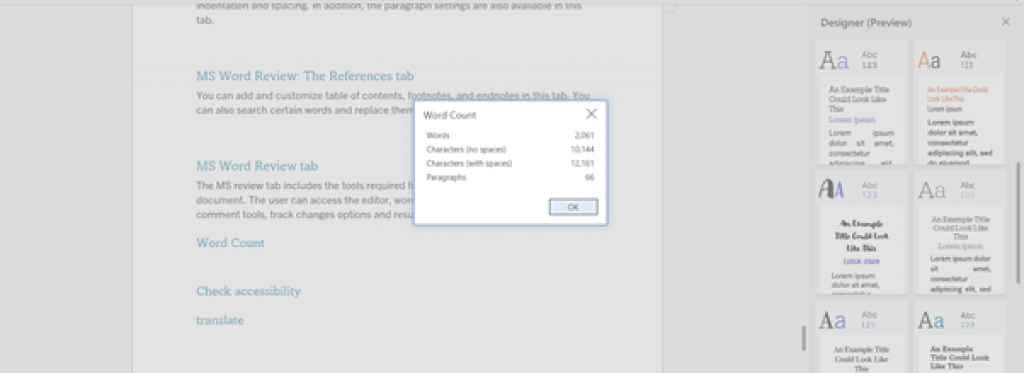
Check accessibility
In this section, you can add alternative material for the impaired.
Translate
This button opens a panel to the right of the MS Word window. Here you can select a part of the document you want to translate or translate the whole document. Nevertheless, the translation is choppy and full of errors. If you want to translate your work in a word processor, read the Google Docs Review.
MS Word view Tab
In the MS Word view tab, you can modify your view and the items shown in the UI. The options include reading view, immersive reader, zoom, ruler, navigation, header and footer, footnotes, endnotes, and page ends.
MS Word Help Tab
Since we are in a browser, pressing the f1 key will open the help tab for your browser, not MS Word; therefore, you have to get help using the menus. In this tab, there are five ways that a user can use assistance.
-
The help button opens a search panel to the right to type in words related to your problems. -
This panel connects the user directly to MS Word CRM. You can describe your issue, and MS will answer to help you use Microsoft Word features. -
In this part, you can search the MS Word help and provide feedback on different topics. -
This button opens a window providing shortcuts that link the program to your screen reader. -
This button opens a panel to your right that demonstrates the latest MS Word features.
MS Word Features recap
As mentioned above in the Microsoft Word online review, the application offers a wide range of features and add-ins that constitute one of the best word processors in the niche.
Microsoft 365 Premium features: is Microsoft Word Premium Worth it?
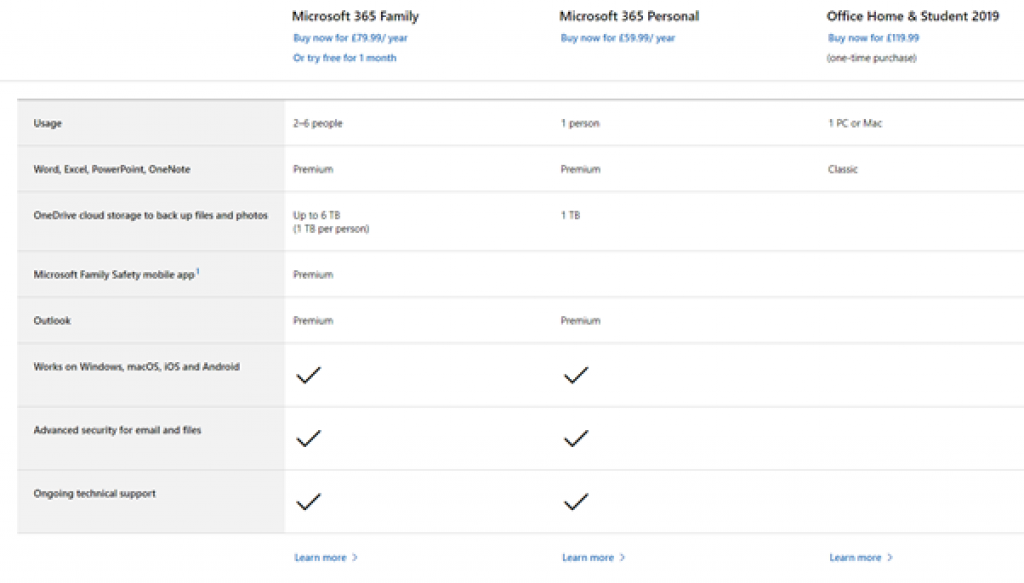
Payment plans
To benefit from the premium features of MS word, such as the editor, you have to subscribe to Microsoft 365, which provides many different components to the MS Office Suite and other Microsoft features such as OneDrive storage.
There are two ways to acquire Microsoft 365 membership:
- Microsoft 365 personal: for an annual cost of 60$, you will gain access to this feature which provides premium features on MS office desktop and mobile app and provides 1TB of cloud storage. You can also opt for a monthly subscription of 6$ per month.
- Microsoft 365 family: for an annual cost of 80$, Microsoft grants all the features mentioned for the personal account for up to six people. With total cloud storage of 6 TB (1TB for each user). You can also opt for a monthly subscription of 8$ per month.
Microsoft 365 features Review
Microsoft 365 features do not limit to the items mentioned above. The following features are also a part of the package:
- Create inspiring documents with innovative assistance features in Word, Excel & PowerPoint
- Save up to 500,000 photos* & files with 1 TB of OneDrive cloud storage (*assumes 2 MB file size)
- Enjoy an ad-free email and calendar experience with Outlook
- Premium features when using: Word, PowerPoint, Excel, Outlook, OneNote, and Skype
- Office mobile app: Word, Excel and PowerPoint conveniently in one app lets you create and edit on the go.
- Editor: Spelling and grammar assistance plus advanced grammar and style refinements.
- AI-powered premium templates: Choose from hundreds of premium templates in PowerPoint.
- OneDrive PC folder back up: Back up and access files and photos across devices. Save Office documents to OneDrive to enable AutoSave and easy sharing.
- OneDrive personal vault: Save your most important files and photos with two-step identity verification for an extra layer of protection.
- OneDrive Ransomware Detection and Recovery: Protect your files and photos against digital attacks.
Is Microsoft 365 worth it?
According to this Microsoft Word online review, the package as a whole might be a viable option for people who would require these services. However, if you only use MS word or some of the features inside the package, I would not recommend this package.
In addition, some people have already paid for premium services of proofreading apps such as Grammarly or Ginger. In such circumstances, a user may prefer to combine those services with free add-ins or other free APIs to tailor his word processing package.
Microsoft Word online review Alternative applications
Due to the importance of word processing in the modern world, there are several apps that you might want to scour if MS Word is not the right program for you. One of the significant factors that influence your choice of word processor app is your OS (Operation System). In this part of the Microsoft word online review, we have introduced five other word processors that fit in this domain:
1- Apple, Text edit:
Text edit is a text editor and word processor included with Apple macOS X that allows you to create, view, edit, and modify text files and documents. The editor allows you to format the text, create tables, import graphics, work with HTML, and even add multimedia files like music and movie files.
2- Google Docs:
Google Docs is one of the most prominent apps in the word processing world. With its many quirks and features, Google Docs also provides Google Drive cloud storage and many other features. You can read our Review on Google Docs to make a more thorough comparison.
3-AbiWord:
AbiWord supports essential word processing features such as lists, indents, and character formats and more sophisticated features, including tables, styles, page headers and footers, footnotes, templates, multiple views, page columns, and spell and grammar checking.
4-Apple Pages:
Pages is a word processor and page layout application. When Pages is first opened, users are presented with a template chooser which allows them to start with a blank document or with a predesigned template—including a primary, report, letter, résumé, envelope, business card, flyers & posters, cards, miscellaneous, and a newsletter section of templates—that contains placeholder text and images which can be replaced by dragging and dropping photos from the Media Browser.
5- Text Maker:
TextMaker is available for Windows, macOS, Linux, and Android. Some reduced versions of SoftMaker TextMaker are released as freeware.
Google Docs provides a potent combination of all features; thus, surpassing many of the other word processors. Moreover, Google Docs provides all of the features mentioned above for free. Furthermore, the sharing capacity of Google makes this app stand out among the others.
Microsoft Word Pros and Cons review:
MS Word advantages:
- MS Office has been there for decades, and through the years, they have evolved appropriately.
- As a result of using Microsoft’s experience, MS word maintains the delicate balance between user-friendliness and features.
- Your MS Word documents are virtually compatible with all other programs from Microsoft or even other developers.
- Hundreds of add-ons are available for special features that are required in your niche.
MS Word disadvantages
- The translation feature is limited to a dozen of languages. Furthermore, those few languages are far from perfect in terms of fluent and natural translation. Google Docs has the upper hand in this race.
- The search feature is sluggish and less diverse than rivals, especially when not using MS Edge as your browser. Google Docs also beats MS word web applications in this field.
Final Analysis
MS Word is a part of the greater MS Office family. As a package, Office is the king of the hill. Still, Microsoft is falling behind when it comes to word processor head-to-head comparison, especially regarding AI features such as editors, translation, online search, and diversity of graphics. All in all, the final verdict is that MS Word is a must-have on every PC; however, Mac users might stick to Apple text or Pages for better graphics, and if they want to try another word processor, Google Docs is a better option. That is the end of the Microsoft Word online review.