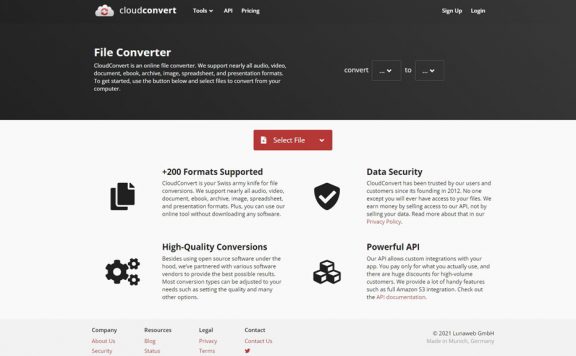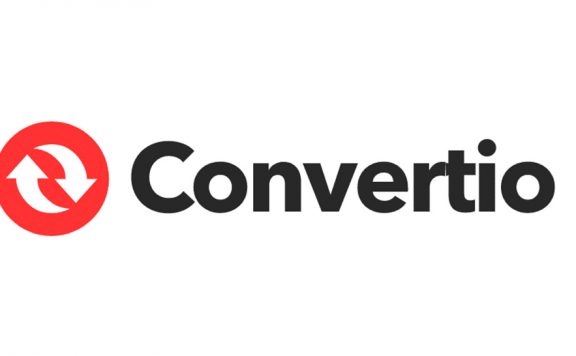Overview
Before we get to the main part of this quick Cyberg file-converter-online review, I want to talk a little about what is a file converter and what it does. You might have received a file that was not in the format you wanted it to be, there are two solutions in such situations:
- Try to find that exact file in the format you want.
- Find a file converter tool to help you convert that file to your desired format.
These tools can help you convert formats like PDF to DOC, JPG to BMP, WebP to JPG, or MP3 to WAV. So, you can convert documents, images, audio, and video with ease.
There are two types of file converters: offline and online. If you want to avoid the headache of software installation and registration, I suggest you give online file converter tools a try; And that’s where file-converter-online comes in.
One of the more important things I need to point out in this file-converter-online review is that it is an online tool and it’s free. So, you get to use all of its features without having to worry about any installation or registration process. Your files are not stored anywhere, and that is so to keep your files and privacy safe.
Features
In terms of capabilities and features, file-converter-online is one of the best you can find. It can convert almost any type of file, and these formats are categorized into tabs on the right side of the page. These tabs include Audio/Video, Image, Office, and Others.
But that’s not all. If you want to convert a file and can’t find its type in this menu, then I suggest you click on the “All Converters” tab on top of the home page. This tab is filled with all the file types you can convert and what you can convert them into. Now you can find your file type and convert it away.
One of the things I liked the most in my file-converter-online review was the clarity. If you don’t exactly know what to do, file-converter-online is with you every step of the way. The home page of the site is filled with simple and foolproof instructions, you really can’t go wrong.
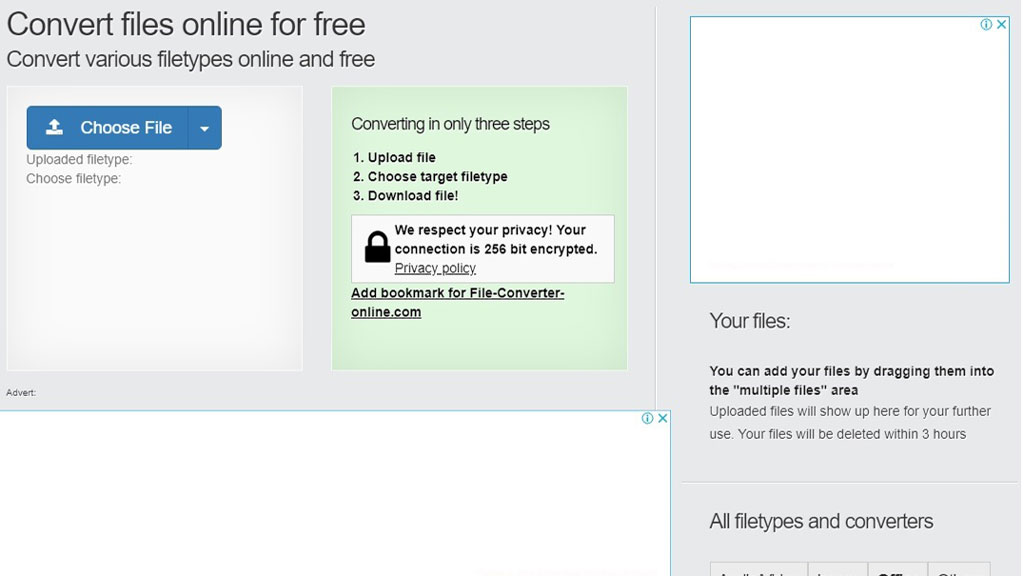
How To
To convert your files using file-converter-online, you first need to click on the big blue Choose File button, and then you need to choose the file you want to convert. The file upload time during my file-converter-online was pretty fast, and I’m happy to report that this site accepts larger files, too.
After uploading your files, you get to choose the target format, which is the file format you want your file to be. Simply click on the drop-down button beside the “Choose filetype” to have the list shown for you. Once you have selected your desired file type, you need to click on the conversion button; you can’t miss this button, it’s the big red button with the “Start Converting” phrase written on it, just below the filetype drop-down selection menu.
The conversion process and take up to 15 seconds for your normal document files – it took 12 seconds for my 300KB document. Once it is done, you will get an automated download window asking you to confirm your download.
File-converter-online is a free tool, but to keep it free the developer uses google ads. But if you’d like to have these ads removed, you have the option to donate a small amount of money and in turn, they remove ads for you for a certain period. These donations start from 4.99 EUR, which cancels the ads for 3 days, up to 99.99 EUR that removes them for 1080 days.
File-Converter-Online review: Conclusion
Overall, file-converter-online is a simple but effective tool. It covers most file formats and you can convert almost any file type. But file format conversion is not the only service provided by file-converter-online. you can Compress PDF files, merge PDF files into a single one, or create a GIF file from various single images or videos.
The only downside I could find is the user interface; It is not pretty and could use some work, but that is not the defining factor. the sheer number of file types easily makes you forget the simple grey UI, and frankly, who cares about the looks when the service is good and free.
Pros:
- Free
- Easy to Use
- Supports Large Files
- Covers All File Formats
Cons:
- Simple Grey User Interface