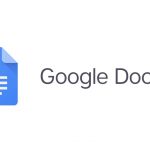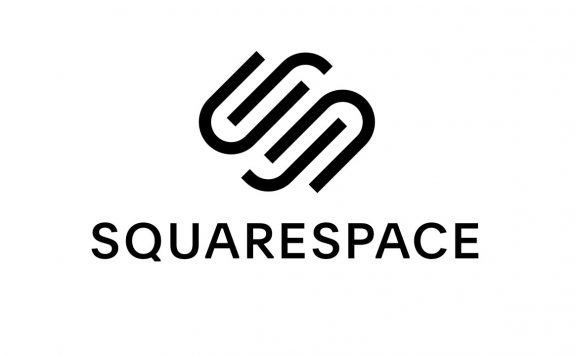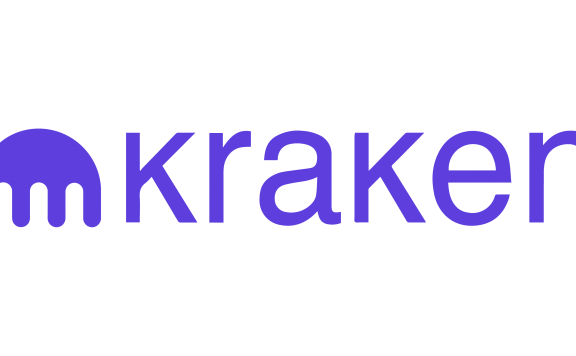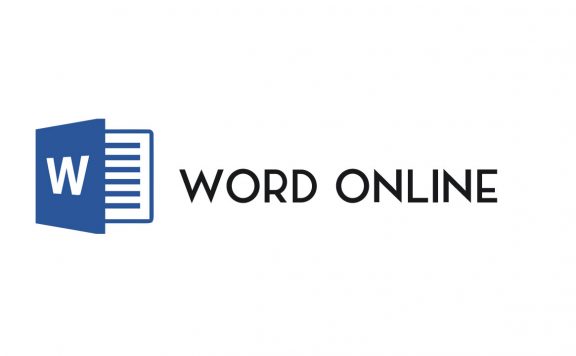Introduction
This Google Docs review scours one of the most prominent apps in the word processing world. With its many quirks and features, Google Docs also provides access to Google Drive cloud storage and many other features. This review aims to provide you with valuable details on the app to benefit from using Google Docs. First, we take a journey to the word processor to evaluate the user experience. Then we discuss Google Docs features and software compatibility. After going through the app independently, we have compared Google Docs to the existing rivals. Finally, we have left an overall review on the app, leaving you in charge of deeming Google Docs worthy or not.
Google Docs User Experience (UX)
The default landing page when browsing Google Docs is the sign-in page. If you are using Chrome or a Google add-on in another browser, the website will automatically direct you to Google Docs homepage. If you are using Google docs for the first time, Google will guide you in using pop-up notifications.
Google Docs stores your documents on Google drive; For creating a new document, you can make new Google Docs documents in Google Drive. This method lets you know where you are keeping the document in the cloud storage. Now that we covered how to create a new document, we are going to discover the interface.
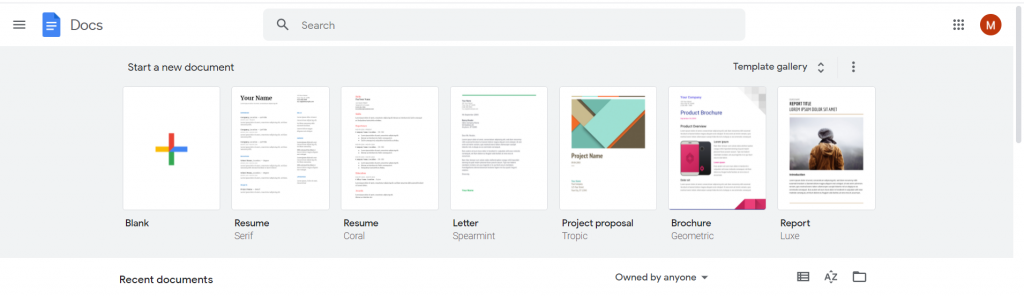
Google Docs Interface review
You can see the menus at the top of the page; there are your toolbar tabs and rulers. Like all word processors, most of the page in Google Docs is allocated to your workspace. The menu includes File, Edit, View, Insert, Format, Tools, Add-ons, and Help on the left. ON the right side of the menu bar, there are four additional buttons: Open comment history, Present to a meeting, share, and Google account.
The toolbar is simple and contains the most frequently used tools. On the right side of the toolbar, there is a drop-down list where you can choose between three modes: the editing mode where you can create, modify or delete your texts without any limits, suggesting mode is used for implementing changes for editorial purposes without tampering with the original document, and the third mode is called Viewing Mode where you can see how your document is going to look on paper or a webpage.
You can define and import different styles and fonts in the toolbar, apply your current formatting to other documents using paint format, or create hyperlinks inside the text.
The user can install a compatible add-on by browsing the add-on menu. You can also insert a wide range of data in the insert menu, including images, charts, drawings, equations, and tables of contents. The most interesting Google Docs feature is Explore, sitting in the Tools menu. We will discuss these features in Google Docs features.
As simple as that, we have covered the basics that a typical user needs to know about in a Google Docs Review.
Google Docs Features
Like other word processing applications, Google Docs includes many features for formatting, editing, revising, and exporting a document. In this review, we only focus on those features that are exclusively used by Google Docs and those worth noticing.
The first and foremost aspect of Google Docs is linked to the world’s most powerful search engine. This link makes Google docs versatile and highly compatible. For instance, you can use the explore tool to search for information or media files, Or you can use the Voice typing tool to dictate the application. Another advantage of using Google Docs is acquiring free access to Google Translate. And if your work demands more, you can always install add-ons to tailor Google Docs to your requirements. We are going to discuss these features in more detail in the following paragraphs of the Google Docs review.
Google Drive
Being linked to Google Drive facilitates your access, storage, and sharing capabilities. You can either send a copy of your work to correspondents or even allow them to modify your documents. You can change the access through the share button at the top left of the Google Docs user interface (UI).
Google Docs Explore
Whether you want to add a reference to corroborate your implication or add a related image to your resume, the Explore feature is a viable solution. Google has provided this feature as a built-in gadget that pops up on the right side of the Google Docs window. The first thing that caught my mind about this feature was that it had already analyzed my text and had offered three relevant topics to search for. The data you search for can be from the web, images, or your Google Drive.
After copying a part of a webpage into your documents, you can cite the source by just clicking on the quotation symbol on the search result; the reference will automatically be generated and attached to your footnotes.
In addition, the images brought to you in this section are not subject to copyright, and you are free to reuse them even without reference; consequently, it will save you time and potential troubles.
Using Google Docs as your default word processing application has the benefit of access to your previous work via the Explore feature. You can copy a part of those documents, copy the font style or create hyperlinks.
Google Translate
With the advancements in natural language processing (NLP), machine learning is exceedingly becoming a part of translation routines.-For a deeper insight on the hot topic of NLP machine learning, click the link below. Google Translate is one of the leading competitors in this field. Using Google translate, you can instantly interpret your document into over 100 different languages. Although Google Translate has improved significantly over the past years, It is a far cry from replacing human interpreters.
Voice Typing
Voice typing is another excellent product of Artificial Intelligence. Google Voice Typing is shared with all Google platforms from the search engine to Android mobiles. It is ahead of the Translator in terms of being more effective. You can use the Voice Typing feature in many different languages alongside English. The program is practical, and you can use a regular microphone in a relatively quiet ambient. Google provides this feature for free.
Google Docs Tutorials
One of the most important aspects of user-friendliness is how easy you can learn the to use the application. Beside the help menu in the UI, you can also access many tutorial <a href="http://<!– wp:heading {"level":4} –> <h4> One of the most important aspects of user-friendliness is how easy you can learn the to use the application. Beside the help menu in the UI, you can also access many tutorial vide<a href="https://www.youtube.com/watch?v=AdgGUnVRvdg">https://www.youtube.com/watch?v=AdgGUnVRvdg</a>os on how to use Google Docs.</h4> videos on how to use Google Docs.
Google Docs Add-ons
There are hundreds of add-ons that work with Google Docs and Google in general. In this Google Docs review, I have listed the ten most popular Google Docs Add-ons:
1- Grammarly:
proofreading your documents with the built-in checker does not cut the mustard; therefore, I recommend using the Grammarly add-on to avoid mistakes and improve your writing style. For more information on Grammarly, click on the link.
2- Writing Habit:
this app tracks your writing by counting the words you wrote and recording when you wrote the document. It holds a record of your writings in the last 180 days, making it a helpful app to monitor your improvement.
3- SEMrush SEO Writing Assistant:
SEO APIs have become an essential tool for the IT crowd. This Add-on Reviews your keywords, links, and also your readability.
4- OrangeSlice:
If you’re a teacher, having a personalized rubric would save you a lot of time; OrangeSlice helps you grade your students.
5- EasyBIb:
the add-on works just like the website and is an excellent tool to help you cite your sources if you are writing a research paper.
6- Yob-Graph Editor:
It is a powerful graph editor and analysis tool designed to complement Google Docs. It also provides plotting and regression functionality right alongside the document you are working on, making life easier for both students and teachers.
7- DocuSign eSignature:
It allows you to prepare, sign, act on and manage agreements right from your Google document, helping you complete your business faster.
8- LucidChart Diagrams:
It is a one-stop solution for all your design and visualization needs. You can use it to create flowcharts, ERDs, BPMN diagrams, wireframes, mockups, network diagrams, organizational charts, and more.
9- Docs to Markdown:
Convert a Google document to simple, readable Markdown or HTML
10- Icons for Slides and Docs:
Make your document stand out with beautiful icons with ‘Icons for Slides & Docs’. Every icon is customizable to make sure you get the look you want.
Note that some of these add-ons require a paid subscription.
There are tons of useful add-ons available; these were demonstrated to show the diversity of features you can add to Google Docs.
Comparison
Word processing is one of the oldest and most common uses of computers. In the Google Docs review, we have to acknowledge that there had been many applications in the niche even before Google was born. Therefore we have to include some similar programs in the Google Docs review. Here is a list of the most common word processor programs available:
1- Apple, Text edit:
is a text editor and word processor that is included with Apple macOS X that allows you to create, view, edit, and modify text files and documents. The editor allows you to format the text, create tables, import graphics, work with HTML, and even add multimedia files like music and movie files.
2- Microsoft Office Word:
This allows you to create professional-quality documents, reports, letters, and résumés. Unlike a plain text editor, Microsoft Word has features including spell check, grammar check, text and font formatting, HTML support, image support, advanced page layout, and more.
3-AbiWord:
AbiWord supports both essential word processing features such as lists, indents, and character formats and more sophisticated features including tables, styles, page headers and footers, footnotes, templates, multiple views, page columns, spell checking, and grammar checking.
4-Apple Pages:
Pages is a word processor and page layout application. When Pages is first opened, users are presented with a template chooser which allows them to start with a blank document or with a predesigned template—including a primary, report, letter, résumé, envelope, business card, flyers & posters, cards, miscellaneous, and a newsletter section of templates—that contains placeholder text and images which can be replaced by dragging and dropping photos from the Media Browser.
5- Text Maker:
TextMaker is available for Windows, macOS, Linux, and Android. Some reduced versions of SoftMaker TextMaker are released as freeware.
Google Docs provides a potent combination of all features; thus, surpassing many of the other word processors. Moreover, Google Docs provides all of the features mentioned above for free. Furthermore, the sharing capacity of Google makes this app stand out among the others.
Pros & cons
Advantages:
- friendly user interface
- universal sign-in
- in sync with other Google services such as Voice Typing and Translate
- sharing and version history
- cloud storage
- various add-ons
- robust template database
Disadvantages:
- basic graphic customization, especially compared to Pages
- many features are only available online, which might make formatting difficult for most offline users.
Our Google Docs review suggests that this word processor is a relilable and easy-to-use application that suits many users.