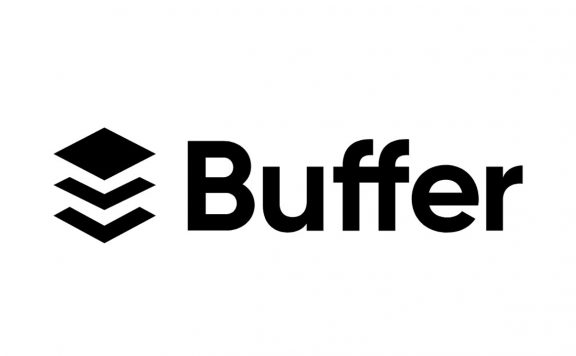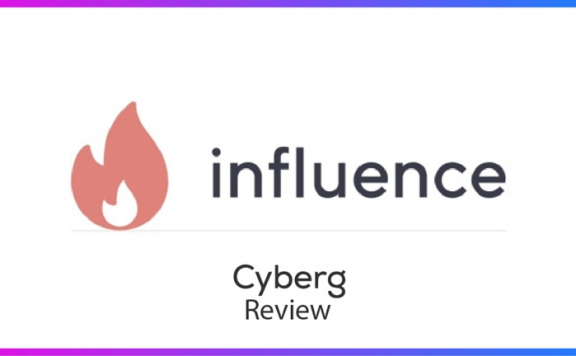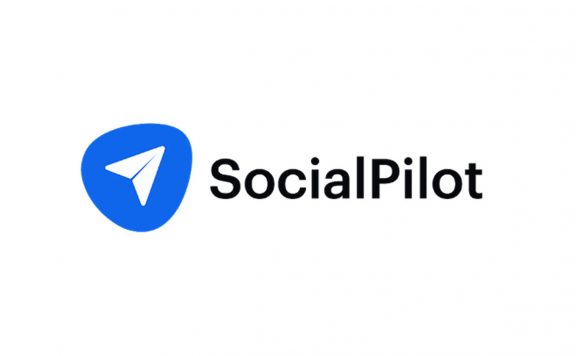Table of contents
If you are looking for a social media management tool online, you probably have read about Sendible. A simple online search will tell you that this platform is one of the bests in the industry, And it is one of the most mentioned platforms. But if you just started looking for a social media management platform and stumbled upon our website, then we recommend that you stay with Cyberg in this Sendible review as we dive deep into this platform to see if it’s the right one for you.
What is Sendible?
As you might know, Sendible is a social media management platform that can help social media management agencies manage their work more effectively.
The interesting thing that we came across in our Sendible review is that this platform offers some of the most powerful social media engagement, monitoring, publishing, lead generation, and reporting features. And it does so in the form of a centralized hub; Making it easy to execute a winning social media strategy for multiple brands at scale. And since it is a productivity tool for agencies; A team manager can be confident that the team saves a lot of time while keeping the clients happy every step of the way.
With gorgeous, social media reports designed to impress, a unified Priority Inbox that is loved by brands and agencies alike, and automation features that help simplify the process of driving interactions; Sendible can help you to consolidate the most important conversations from multiple sources into a single stream; And showcase your progress on social media with style.
Sendible’s compose box helps you schedule your social media content in bulk at the optimal engagement times throughout the day. And with the help of one of the most powerful content creators at your side, you can create your content, edit your images and get content recommendations using Sendible’s advanced content suggestion algorithms that automatically curate and recommend the best content on the web for your audience, guaranteeing engagement and growth for your social media accounts.
Features and Plans
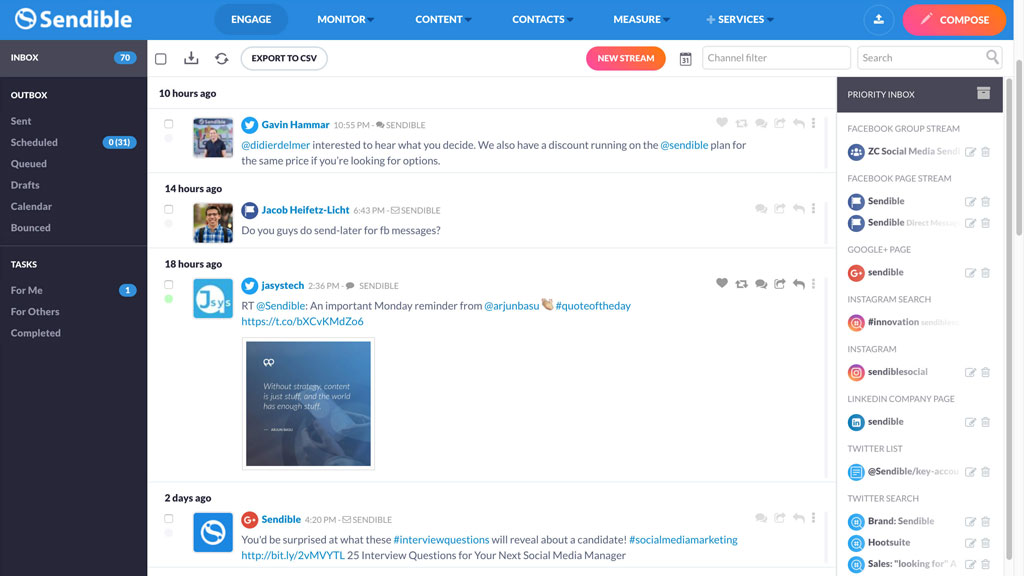
All-in-one Dashboard
Sendible has a number of features like a share button that agency clients and team members can use to share content quickly and easily. And a mobile app that gives on-the-go access to powerful monitoring, engagement, analytics, and more. These are just a number of features provided by Sendible that make it a powerhouse.
Social Inbox and Engagement
The Engage tab is the core of everything here, and it was evident during our Sendible review. This tab acts like a super social media tracker. From here, you can monitor social media activity on all the channels you have added. In addition, this tab contains a Priority Inbox at the right side of the page that lets you choose individual streams and see what Sendible recommends you to pay attention to.
Messages are sorted by date, so you can easily see what is the newest message or keep track of everything you have missed. You can respond to messages directly from this interface. For example, if you click on the reply button on a Twitter message, a compose window will pop up with the person you are replying to automatically tagged in it. There’s also a useful preview button here (in the shape of an eye icon); So you can check how your message will look once sent.
You can also do all the social media interactions using the app, such as liking, retweeting, sharing, commenting, and so on. Another neat feature offered by Sendible is the ability to see in-depth profile information about a Twitter user simply by clicking on the username.
Sendible has integration with Majestic for this feature to provide scores and metrics. This feature is great for businesses needing more details about their fans.
Social Listening
Social media monitoring tools are crucial for any business, and if you want to know what is being said about your brand, Sendible has got your back. In order to do this, you can use the Monitor tab.
Another useful thing is that Sendible starts you off by Automatically creating keyword monitors based on your website and interests. You provide these during the setup process. Of course, you can also add your own keywords; A useful feature if you need to keep track of multiple websites or topics.
There is a search box in the Monitor tab as well. You can search for a website you want to track, and your recent searches appear in the Searches sub-menu of the Monitor tab, so you have quick access to them from here.
This keyword monitoring feature also includes sentiment analysis, which means you can see how people feel about your brand and respond accordingly. This is a useful tool for those who want to turn around the negative sentiment. The contents of this tab can be filtered by source and sentiment, so you can really dig down and see what’s happening with your business.
The downside is that during the time that we conducted this Sendible review, monitoring only worked for Facebook and Twitter, and since it’s a very useful feature, We hope they implement it for other social media platforms as well. You can use this feature as a hashtag tracker if you want to stay up to date with topics and issues of interest to your business. This means you can jump to trends more quickly and get more engagement with your social media content.
Publishing and Scheduling
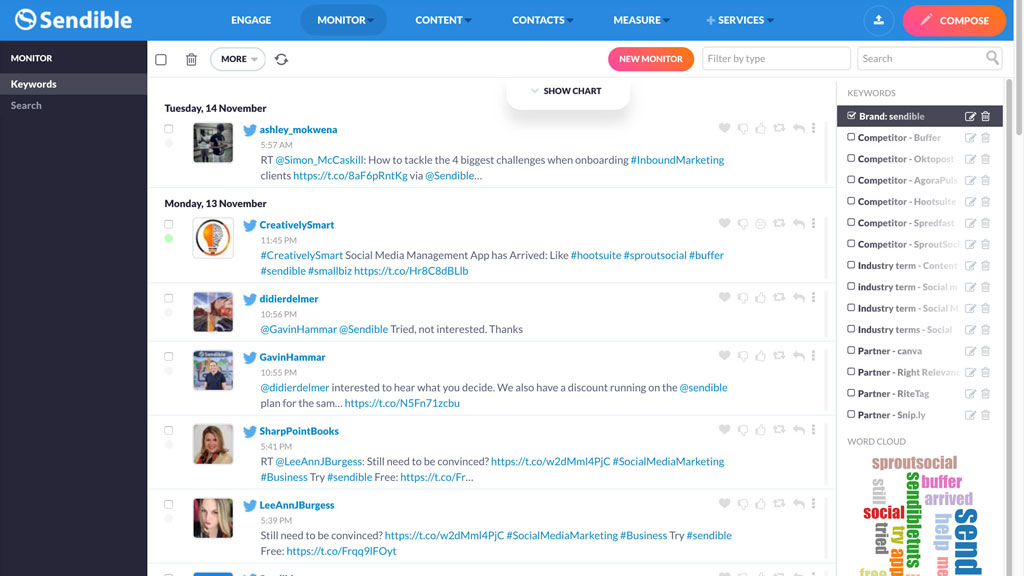
To create content, click on the Compose button so the pop-up window will appear. You can paste a link in here or start crafting a social media message. This Compose window includes a number of handy tools, such as a link shortener, attachments that allow you to add images, for example, and emojis.
You can also click on the calendar to send or schedule content, or save a draft, or copy it to your content library if you plan on sharing it multiple times.
Once you are done creating your original post, select the network you want to post it to. Sendible automatically formats posts appropriately for each network. Also, you have additional options, including that eye icon that shows a preview of your post and buttons for sending or scheduling the content.
Sendible also offers features that allow you to compose multiple posts at a time, bulk upload them via CSV, and create social media campaigns with individual timings.
You can see all of your scheduled and posted content within Sendibles’s calendar interface, which you can also use as a helpful post planner. Rearranging content is easy, too, since this can be done with a simple drag and drop action. But unlike Buffer, you will only see the content that you’ve posted using Sendible, so if you are using more than one social media management tool, like what we did during our Sendible review, this could be a disadvantage.
Team Features
The main reason why teams use social media management tools like Sendible is that they look for a tool to make them work more efficiently. And Sendible seems to have got this part right, with a task area where you can see the tasks assigned to you, to others, and the completed tasks. A simple but effective tool that could easily impress us as we were doing our Sendible review.
And if you want to expand your team, adding new team members is as simple as just one click. And sending a post to the client or other team members for review is pretty simple too.
Content Suggestion
Although you have the ability to add your own content library, Sendible automatically creates one for you. This library is an excellent place to create social media posts for those evergreen contents that you want to share without having to create them from scratch each and every time.
Sendible also has topic groups, so you will always have content to share, and this is beside the suggested content that Sendible recommends to you based on your Twitter posts. So, if you are like me and have a problem figuring out what to post, this is going to be a blessing for you.
External Integrations
If you thought Sendible is just a social media scheduling tool, you are in for a surprise. Sendible also supports several blogging platforms, including WordPress.org and WordPress.com, Medium, Tumblr, as well as some of the lesser-known platforms like Movable Type and MetaWeblog – this is the list of supported blogging platforms during our Sendible review, and it probably expands in the near future.
Sendible has plenty of external integrations that are meant to help you streamline your social media content management even more. There are integrations for moderating Facebook comments, updating your Facebook cover photo, creating graphics with Canva, attaching images from Dropbox or Google Drive, monitoring the impact of social media on your traffic with Google Analytics, and getting social media notifications in Slack. Sendible might not have as many external integrations as a platform like Hootsuite, but the ones it does have are the ones its core users are most likely to use.
Sendible review: Ease of Use
Good with Minor Issues
Setting up Sendible is a fast process with a couple of neat features. And if it is your first time, no worries, you can always add and remove services via a useful menu button easily.
Fast Setup
Signing up for Sendible is a hassle-free process that takes less than a minute. Also, it shows you when your trial would end right on the signup page, so no confusion there.
Once signed up, the next immediate thing you get is the option to add accounts, and the most common business accounts like Facebook, Twitter, LinkedIn, Instagram, and Google My Business. As said before, adding social media accounts is seamless; in fact, it is one of the quickest processes we have ever seen. Also, Sendible keeps you updated on how many accounts you have added and have left.
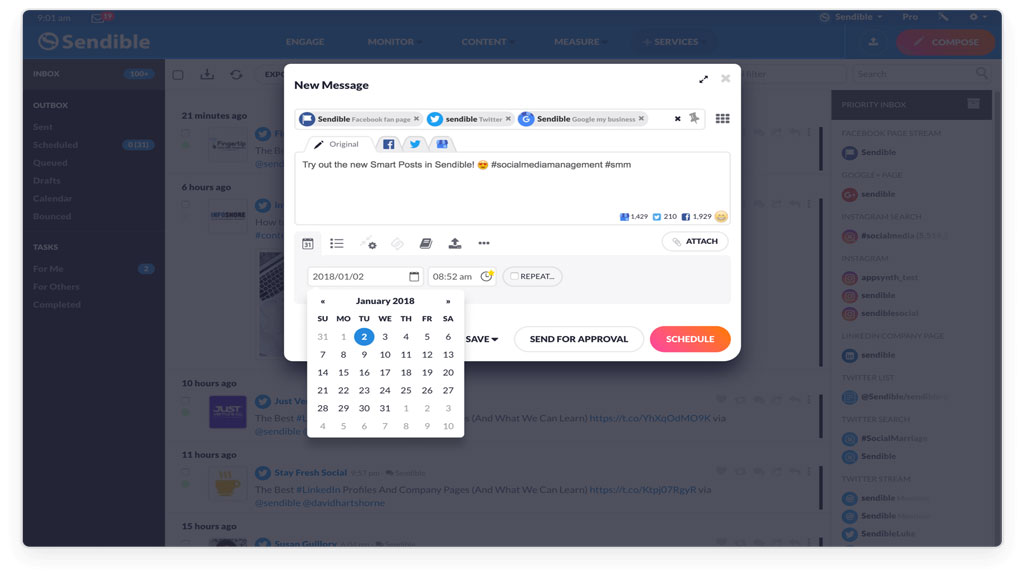
But not everything is perfect, so there are a couple of minor issues here as well. Once an account is added, it is not clear if it is, in fact, added or not before you move into other sections of the dashboard. For example, we added both LinkedIn and Instagram accounts, and their content did not show up.
It worked fine for Facebook and Twitter, though, and getting to the content section was easy.
Auto-Posting Content
Another neat feature worth mentioning in this Sendible review is the platform’s ability to monitor RSS feeds or websites and automatically post that content on your social media sites. Although you have to set this up manually by going to the content, then Feed, and then selecting New Auto Post. After that, you will have to search by name or URL for a source to add, and set the option like the update frequency, number of entries, and so on.
You can decide whether you want this content to be sent to your drafts or to your calendar as a scheduled post. It’s an excellent way to keep your content calendar full. We used this feature to post on Facebook, and it worked well, and it works for other social media platforms like LinkedIn as well. This is a huge time saver, especially if you are a busy social media manager.
You can set up Sendible so that it will send you an email every time your message is delivered, although those busy social media managers, or for those busy social media accounts, might want to turn this off.
Grouping Accounts
Sendible’s account Grouping facility is an excellent way for agencies or social media managers who are handling social media for multiple clients to help them keep their work organized. Adding new clients is the same way as adding new members to the team, and every client gets an individual dashboard. In order to manage them individually, you only need to switch between them and add the social media accounts for each of the clients.
Analytics and Reporting
Auto-Generated Reports
You can find social media analytics in the Measure tab in your Sendible dashboard. This page will give you an overview of what is happening with your profile. Whether you are a social media manager or an agency that is managing multiple social media accounts, or you are managing your own social media account, this feature will be easy to use.
Analytics
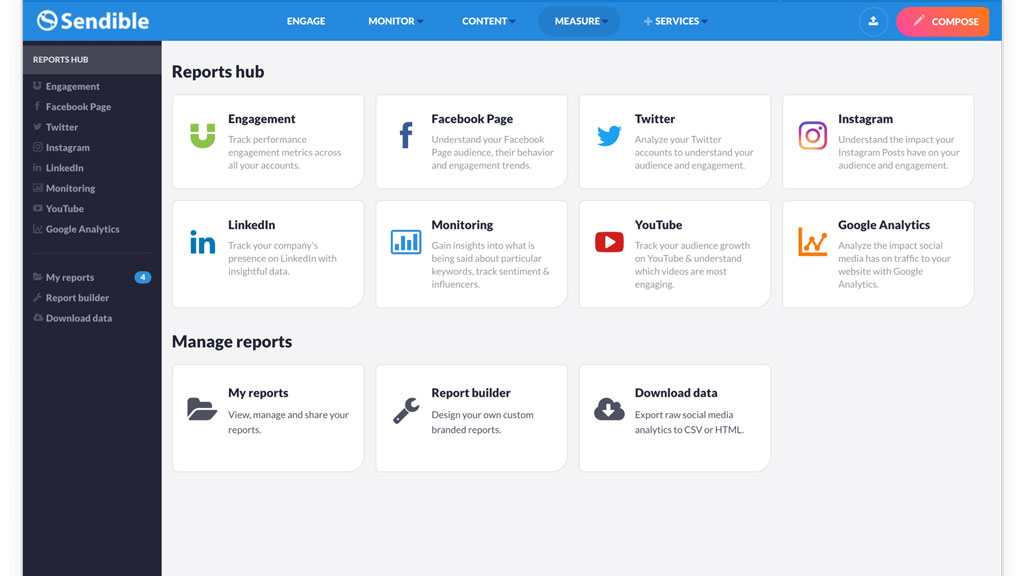
The analytic user interface is clean, simple, and clear. There are buttons for main social accounts that Sendible collects data for, and if you click on any button, you will be redirected to the actual report or will be given the option to set up analytics for that platform. Overall, it is simple, easy to use, and it works with an interface that lets you get to work pretty quickly.
Reporting
For every social media platform that you add to Sendible, it automatically creates reports for that platform accordingly. And what caught our attention is that these reports do provide a useful overview.
But Sendible doesn’t just stop there; it also gives you the ability to build your own custom reports, drawing on a number of insights and graphs. In fact, Sendible’s reporting is pretty awesome. All reports have that same beautiful user interface and reams of data on every aspect of your social media performance.
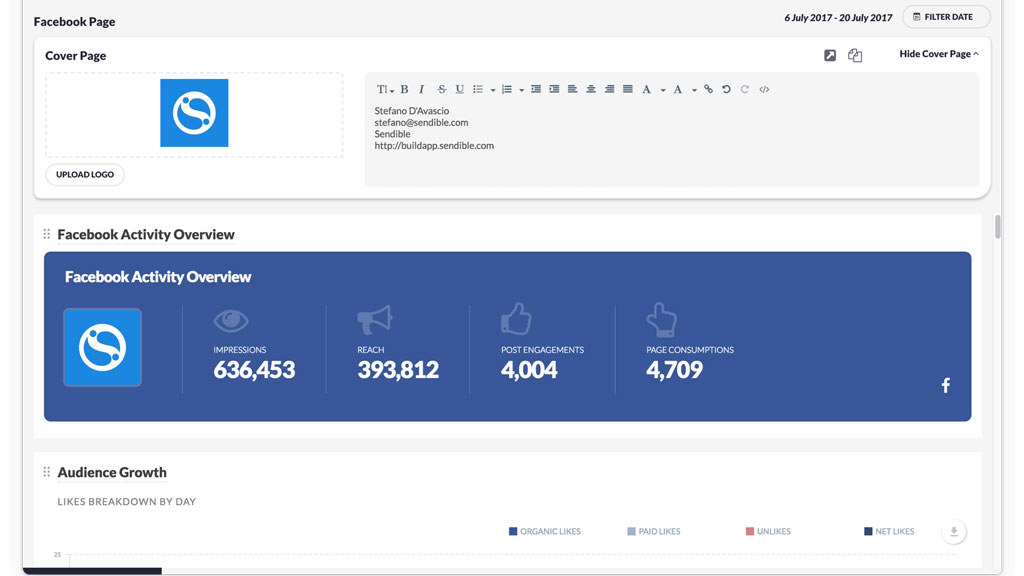
Integrations
Sendible just has one other integration, and that is Google Analytics. During our Sendible review, it was a bit buggy at first, but after a couple of days, it started to provide us with a useful overview of website performance. It’s a great way to bring all of your social and web analytics under one roof, especially if you are a busy marketer and want to save time.
Sendible review: Support
Extensive Knowledge Base, But Slow to Respond
If there are known issues, you will be updated about them in your dashboard; there is a detailed knowledge base provided by Sendible that supports and guides you every step of the way. Also, customers in UK, US, and Australia will get phone support.
But if you have any issue that falls outside of these, you are going to have to open a support ticket. Filling these tickets is not easy, so be ready to fill in a lot of details, plus a reCAPTCHA, that did not work that well for us when we were doing this Sendible review – I had to do it a number of times before it let my query go through.
One interesting feature that Sindible does provide in its support tickets is that you can choose how important your query is. We tried marking our query with an “important” tag rather than an “urgent” one, and maybe this is why after two days, there was still no response.
Sendible promises a 48 hours response time, and customer service is available 9 am-7 pm UTC Monday to Friday. This, in my opinion, is not good enough, especially compared to other social media management platforms that offer much faster support on a 24/7 service availability.
There was not a live chat option in my location, but after a google search, we were able to access a support email address. So, we sent the same message asking our question and waited for a response.
We sent this email after the close of business on a Friday, so when we did get the answer on Monday, we thought the response was pretty quick. The response was also helpful and detailed, and it included a video walkthrough of how to solve our problem.
Overall, we think Sendible’s customer support could be better. Our support ticket never got any response, though email support worked well.
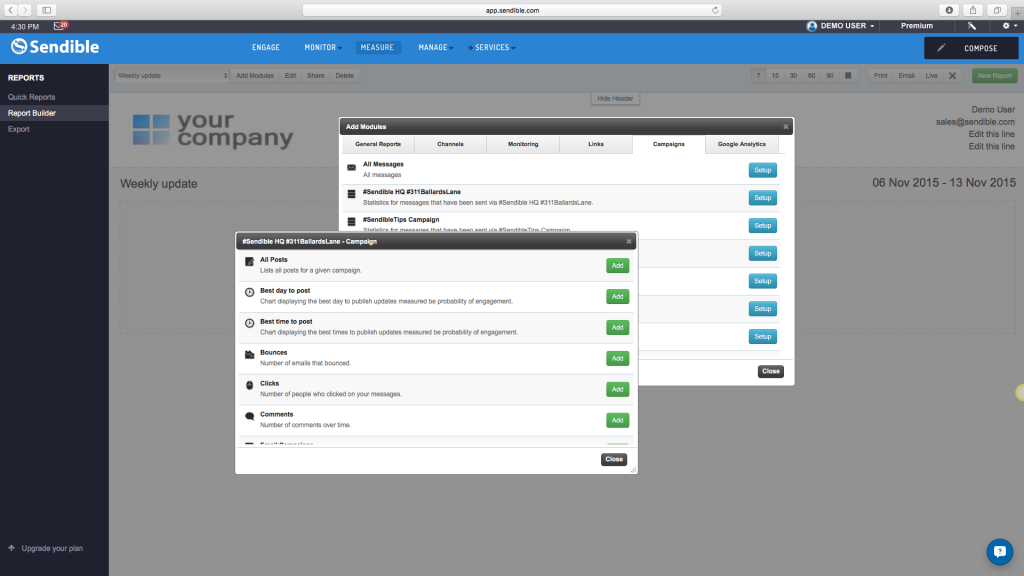
Pricing
Expensive, But Feature-Rich
If compared with other social media management tools like Buffer and Hootsuite, which both offer free plans, Sendible might look expensive. That said, it is also incredibly feature-rich as well, so it could be worth it.
However, if you want more than basic reporting on social media metrics, you’ll have to upgrade to the Scale plan. This plan is priced similarly to the ones of Hootsuite and Buffer, But Sendible’s reporting is much better. And it is more appealing; Especially compared to Buffer that now has moved its best analytics into a separate tool named Buffer Analyze.
Sendible’s pricing plans are:
- The “Creator” plan: This plan allows one user to manage six social media profiles. Its price is 29$ per month if you want to pay monthly or 25$ per month billed yearly.
- The “Traction” plan: This plan allows up to 4 users to manage 24 social media profiles. Its price is 89$ per month, billed monthly, or 76$ per month billed yearly.
- The ” Scale” plan: On this plan, you can have seven users manage 49 social media profiles and build 14 custom reports. This is in addition to the one-click reports the other plans get. This plan is priced at 199$ per month, billed monthly, or 170$ per month billed yearly.
Cancellation
We tried the free trial of Sendible, so no credit card details were required. We canceled this plan before the trial expired, so there was no need for a refund either. But the cancellation process was straightforward, simple, and clear, so much so that we did not any help.
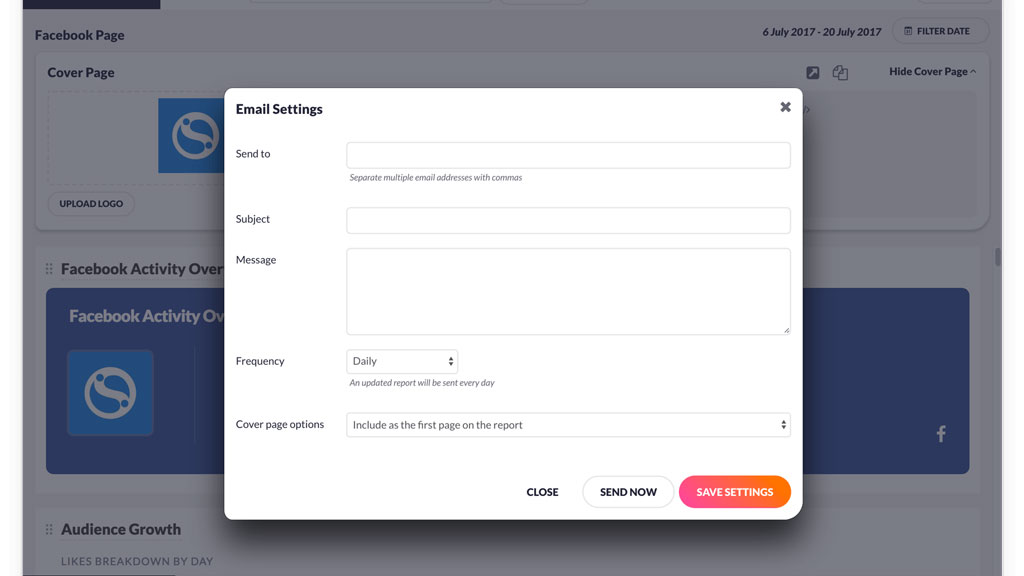
Sendible review: Conclusion
Sendible is a social media management tool that is especially great for agencies, teams, or freelancers. This tool is feature-rich, and you can use all of these features to manage a clients’ social media account.
There are plenty of features and functionality in the Creator plan. But if you want better reporting, you are going to have to buy the Scale plan. However, the basic reports are pretty excellent and very customizable as are. Also, there are some great integrations for business users.
The only downside that we came across during our Sendible review was the customer support. Yes, the support is slow, but the knowledge base is detailed. And it is filled with walkthrough demos and webinars to help guide new customers every step of the way.